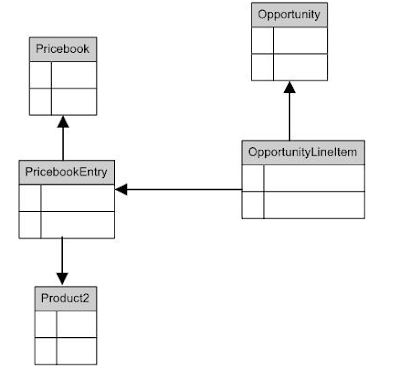Salesforce
can automatically create a case when an email is sent to one of your
company's email addresses, such as support@company.com. This
Email-to-Case functionality auto-populates case fields from the
content of each email. For example, an email subject heading becomes
a case subject. Your organization can set up Email-to-Case or
On-Demand Email-to-Case to efficiently resolve and correspond with
customer inquiries via email. Salesforce allows you to choose one of
two Email-to-Case options:
Email-to-Case
Email-to-Case
requires downloading the Email-to-Case agent from
wiki.developerforce.com/index.php/Email_To_Case and installing the
agent behind your network's firewall.
Use
Email-to-Case if you have a requirement to keep all email traffic
within your firewall, and you want to accept email attachments larger
than 25 MB from customers.
On-Demand
Email-to-Case
On-Demand
Email-to-Case uses Apex email services to convert email to cases,
without you having to download and install an agent behind your
network's firewall.
Use
On-Demand Email-to-Case if you are not concerned about keeping email
traffic within your firewall and you do not need to accept
attachments larger than 25 MB from customers.
Setting
Up On-Demand Email-to-Case
1.
Click Setup ➤
Customize ➤ Cases ➤Email-to-Case ➤ Edit ➤ Check Enable
Email-to-Case ➤ Check Enable
On-Demand Service ➤ Click Save.
2. From the Routing Addresses related list, click the ‘New’ button to create a new Routing Address.
Enter Routing Name (some name),Email Address (Customer complaints email address),If you want to create a Task When case comes then Select Create Task from Email,Task Status.Select Case Priority and Case Origin,Click Save.
3. Open Your Email Inbox in my case it is (Support@company.com) and Click on verification link to verify the email.
4. After Verification it will take you to salesforce Home page,Open Email-to-Case from Setup,You will see Some Information in Routing Addresses related list.
5. Open Your Email ( In my Case it is GMAIL),Click on Settings,Click on Forwarding and POP/IMAP Tab.
6.Click on Add a forwarding address Copy and paste the Email Service Address from Routing Addresses related list.
Thats all.
Now send an email to Email Address ( In my case it is Support@company.com ).
See that ,The case is automatically created in salesforce.